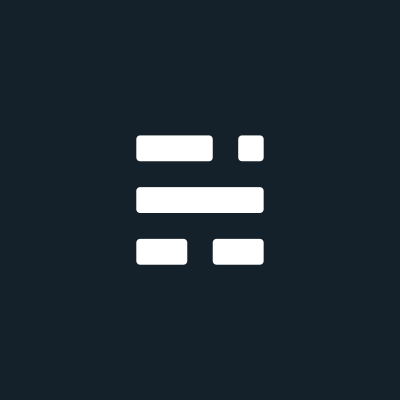Welcome to the course! Over the next 10 weeks, we will be exploring the world of software development from a product perspective. If you've ever wondered how a software developer/entrepreneur gets from "idea" to the finished product that people are able to use, we're going to be pulling back the curtain on the processes, technologies, and tools used to do so.
Course Structure
There is a tremendous amount of material covered in this course – the end-goal is to take a student who has done little to no software development before, and give them the ability to ship a software-based product by the end of the 10 weeks. To achieve this goal in such a compressed timeline, each week of this course will be broken down into the following:
- 3 40-60 minute units, with a 5-10 minute break in-between
- A typical unit will consist of some lecture, some hands-on demonstrations, and some lab exercises
- Practice exercises or a graded assignment to work on at home between classes
Getting Started – AKA stuff to do before the first class
There are three primary tools we will need to set up before the first class session, so we can hit the ground running:
- A Web Browser. We'll be using Google Chrome. We like Chrome for its fast and consistent performance, and its built-in Developer Tools.
- Git and Github. Git is a technology that professional developers use to store their code and share it with others. GitHub is a company that provides a popular hosted Git service. If you are familiar with Dropbox, you can think of GitHub as "Dropbox for code files."
- A Development Environment. The "development environment" is just a fancy way of saying "all the stuff needed to build software". In the context of this course, this means – a computer, operating system, command-line interface, and code editor (something to edit code files). Professional developers often have their own personalized setups for all of this, but in this class, we'll be doing it all in the cloud, with a tool called GitPod.
Step 1: Download and Install Google Chrome
Maybe you're already using Chrome to watch cat videos. If not, go get it: https://www.google.com/chrome.
Step 2: GitHub
Sign up for a free GitHub account at the GitHub website. IMPORTANT: please use your Kellogg email address to sign-up.* You'll be using your GitHub account for lots of things in class – including turning in your homework and doing lab work in class – so keep your account information handy at all times.
* If you already have a Github account with a different email address, you'll need to add your Kellogg email address in your Github settings, and then set it as your primary email.
Step 3: Gitpod
Go to the Gitpod website and click "Sign Up". Choose "Continue with GitHub" and authenticate using the GitHub account you created in Step 2. Once you've signed up, go to the Billing page and upgrade to the Individual plan. The personal plan is free to start. However, depending on your individual use, you may need to upgrade at some point to the paid plan which starts at $9 per month. We will provide suggestions for avoiding this, but as Gitpod is required for the course, you should be prepared to upgrade if needed. Once the course is over, you can choose to cancel or downgrade to the free plan at any time.
Gitpod Permissions
For each assignment, you will be syncing your work in Gitpod back to your repository in Github - we'll go over these steps in the future. For this to work, you need to select the correct permissions in Gitpod. Click on your profile icon/image in the top right to get to your User Settings, then select "Git Providers" from the left-side menu (or click here). You should see a list of Git Providers which include "GitHub".
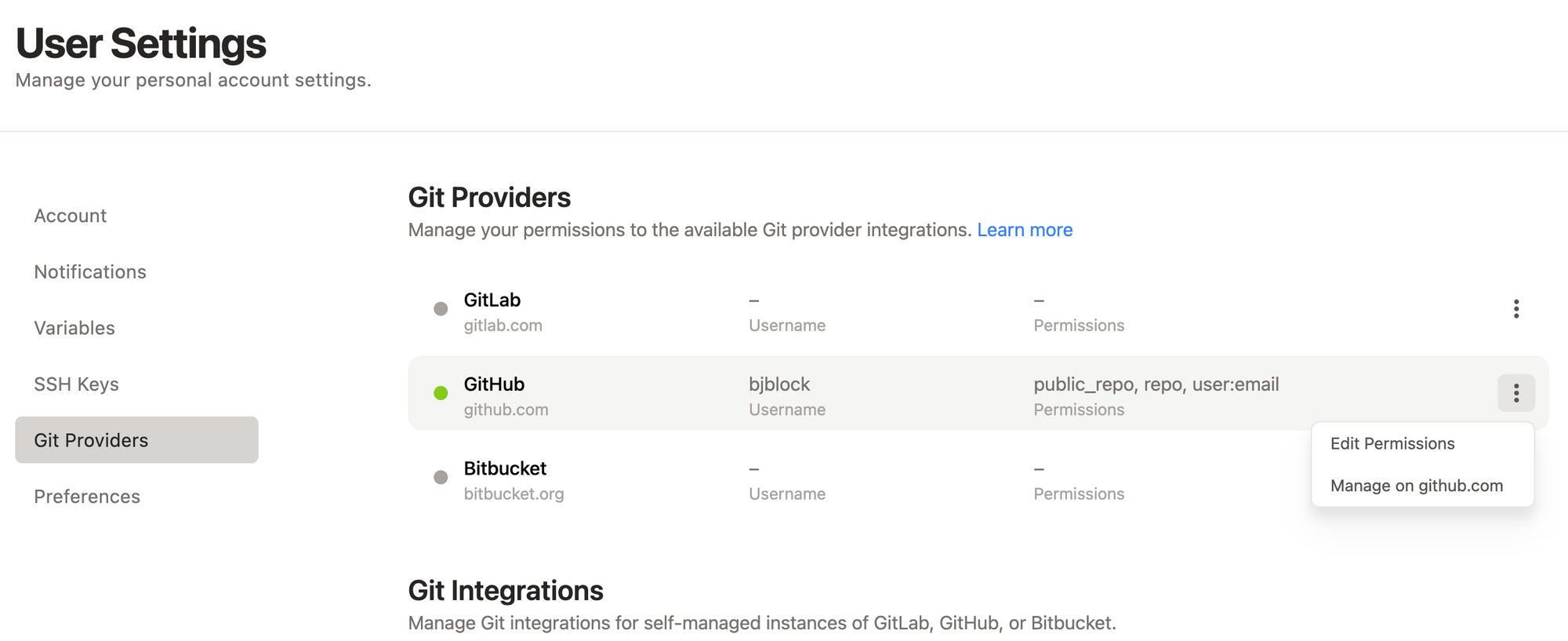
Click the 3-dot icon on the far right and then "Edit Permissions". A modal will open with several permission settings. Select user:email, public_repo, and repo and then save.
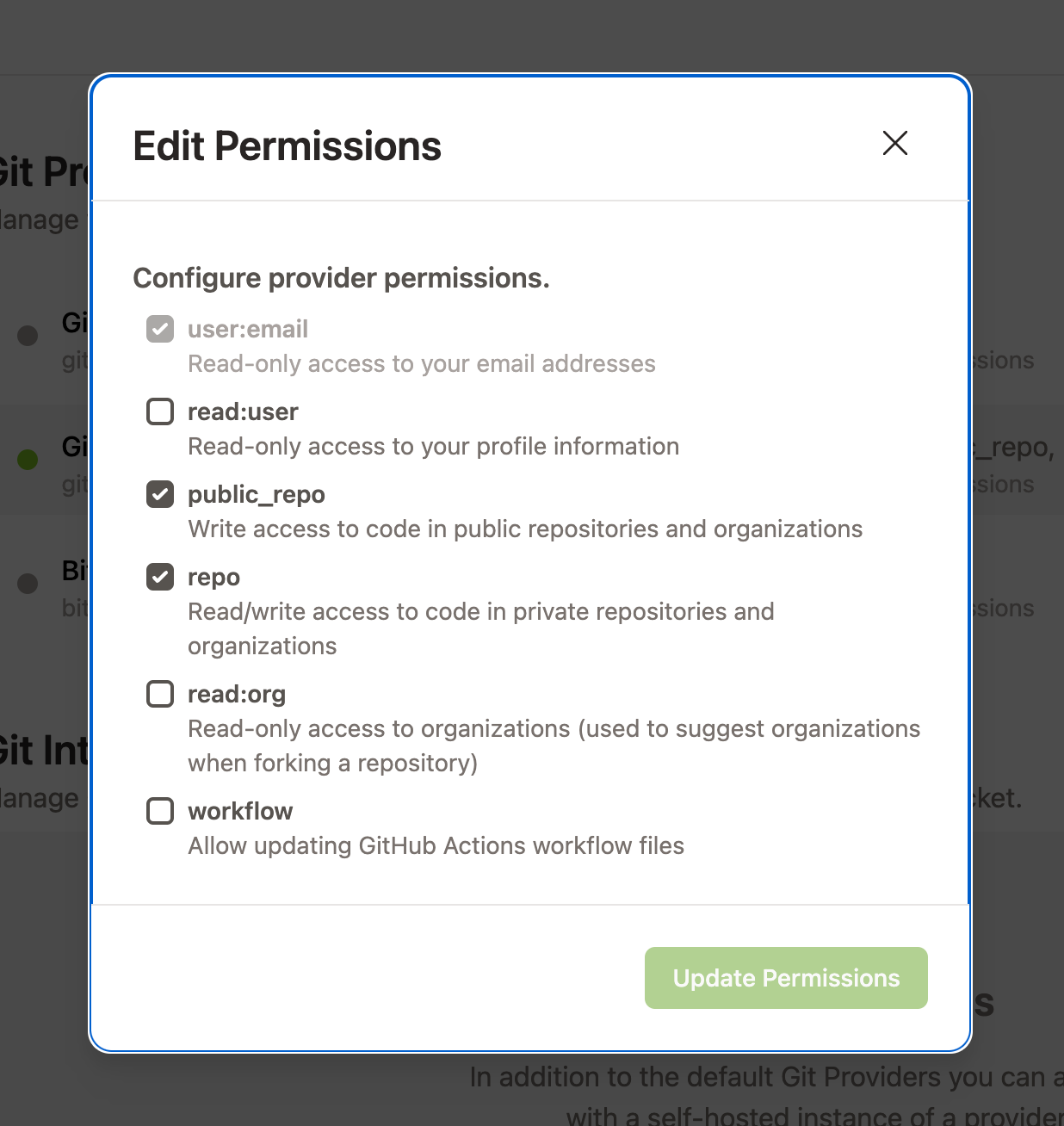
You've now granted Gitpod permission to sync your work back to GitHub. One more step and then you're ready to code!
Step 4: Gitpod Chrome Extension
This will allow you to very quickly open code projects using Gitpod. Grab the Gitpod Chrome Extension and install it in Chrome.
Course Resources
ENTR-451 on GitHub
Our course GitHub page will be the main resource for all the code we'll be writing in the course. Find it at:
You won't see anything there yet, but we'll begin most exercises and assignments on Github, so it's worth bookmarking.
Slack
We will be using Slack for all communication, inside and outside of class. In class, you'll use Slack to post questions and get help from Faculty Associates and Professors. Outside of class, we'll use Slack for collaborating on lab exercises and homework assignments, and general questions/conversation.
We have our own Slack channel (not part of Kellogg/Northwestern's Slack). Access it via:
Important: You will need to first create an account. To do so, click the "Create an account" link in the top right and use your Kellogg email address to signup. Once you signup and login, you'll be dropped into the default #winter-2025 channel. Say hi!
Canvas
Every week, links to resources, slides, and code will be posted to the course Canvas page. You will find the content in the Announcements and Assignments tabs.
That's it! You're ready. See you in class!